10 Types of Small Capital Business with Big Profits, Guaranteed to Sell Well!
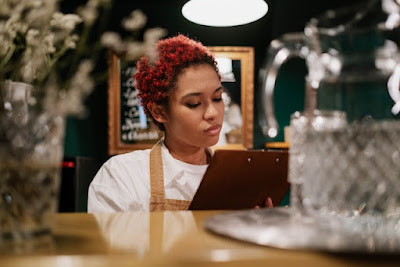
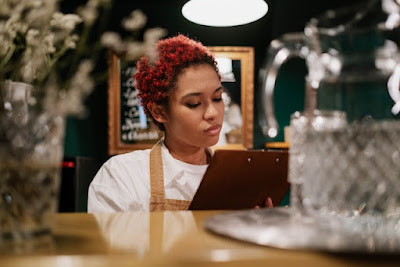
Creating a Daily Cash Book in Excel can make it easier for you to fill in the required financial data. With the Excel Cash Book Application, the balance will be automatically generated according to the debits and credits entered. So this application will be a bit similar to the savings system at the Bank.
Daily Cash Book is something that is very important to have for a store, company or personal. You can make daily, weekly or monthly financial reports using this cash book application. With the Cash Book, income and expenditure reports will be written very neatly and have clear information.
Example of Cash Book Format for Financial Statements
Here I will show you the Daily Cash Book Format which in the next point will explain how to make it. Look at the following picture:
Pay attention to the picture above, In the Cash Book Application that will be made there are several points that must be in the table. In the Cash Book there is a description (title), date, entry/expenditure statement, debit, credit and balance.
To fill it out, you only need to enter the date, entry/expenditure information, debit and credit only. Meanwhile, “BALANCE” will be filled automatically according to the Debit or Credit entered.
How to Make a Simple Diary in Excel
After seeing an example of a cashbook format, the next step is to learn how to make it. Here I use the Microsoft Excel application with the IF and AND function formulas.
1. Open the Ms. Application. Excel on your computer or laptop.
2. Create a new workbook, then create a table as shown below:
Look at the picture above:
– Create a table with the title “CASH BOOK”. Then Add Column Title Date, Description, DEBET, CREDIT and BALANCE.
– In the Date Column section, use Number Date Format. As for the DEBET, CREDIT and BALANCE sections, use the Accounting Number Format
**Use the same Cell Address as in the Example above. If different, then the formula used will also be different.**
3. After creating a table and its initial design (like the example above). Then the next step is to enter the Formula in the Balance Column so that it can be filled automatically.
4. Using the Formula in the Balance Section:
Caption:
Activate Cell F4 Then enter the following formula:
=D4
Activate Cell F5 Then Enter the Following Formula:
=IF(AND(D5=””,E5=””),””,F4+D5-E5)
After that, in the Cell F5 section, use the Auto Handle Function to fill the bottom with the same formula.
5. After that, Fill in the Debit and Credit sections. If successful, then the Balance Section will be filled automatically.
6. Done.
You can make the Simple Cash Book application above using a simple function. How to use it?? After following the tutorial above, you have successfully created a Simple Cash Book Application. To use it, you only need to enter information on income/expenditure, DEBET (Money in) and CREDIT (Money out). The Balance section will be filled automatically.
Download Simple Cash Diary Application For Financial Statements
You can download the cash book application file above for study material. Download the Excel file here:
Comments
Post a Comment